A cool use of (the free program) VMWare converter* is to increase the drive size of the windows boot drive (C:). Increasing the size of a separate disk in vmware isn’t too hard. One simple way is to attach a new larger vdisk, mount it in windows, robocopy to the new disk, change drive letter assignments, power down, remove old disk. But boot drives are tricky. With VMWare converter, I just clone my VM and ask it to change the disk size. You can even shrink disks with it.
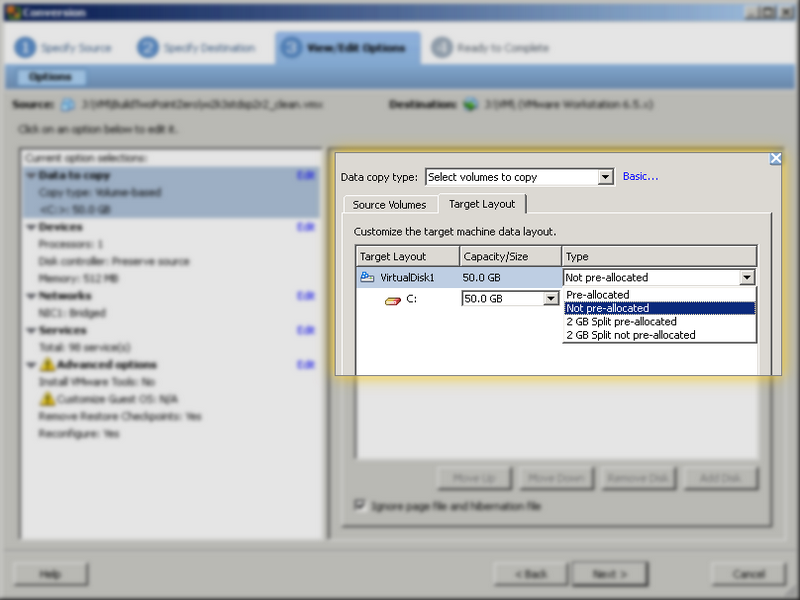
I came across an irksome problem trying to increase the size of one of my VMs. I was using it to convert one VMWare Workstation image to another with a larger C: drive. This resulted in this message:
FAILED: A file I/O error occurred while accessing ‘J:
\VM\UniversalBuildTemplate\W2K3UniBuildTemplate\W2K3UniBuildTemplate.vmdk’.
This seems to be caused by having opted to selecte pre-allocate for the new disk. Performance is better with pre-allocated disks. Not opting for pre-allocation the problem went away. I wonder if part of the reason is my source image is not pre-allocated.
One thing Converter seems to have over VMWare Diskmanager GUI is it actually resizes the NTFS partition, not just the virtual disk. I did use this utility after converter to Convert my disk from dynamic to preallocated.
Also I’d like to mention I used the donation coder program Screenshot Capture for the image above. Normally I just print screen and fire up Paint.NET, crop, and use red pencil for highlight. But I think the blur and highlight feature of Screenshot Capture is pretty neat.
*VMWare vCenter Converter Standalone Client Version 4.0.0 Build 146302